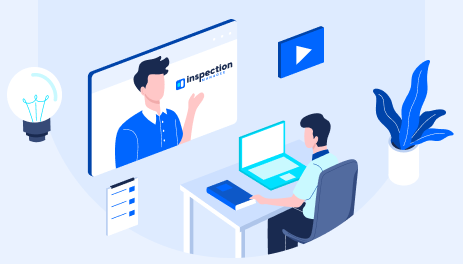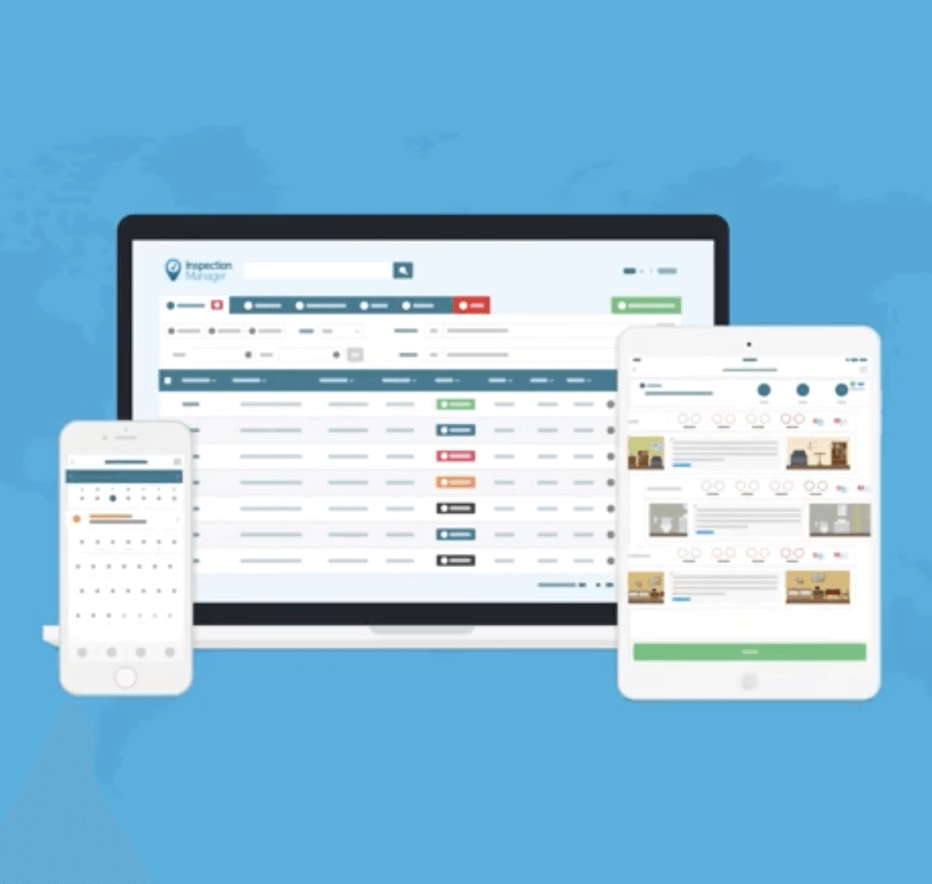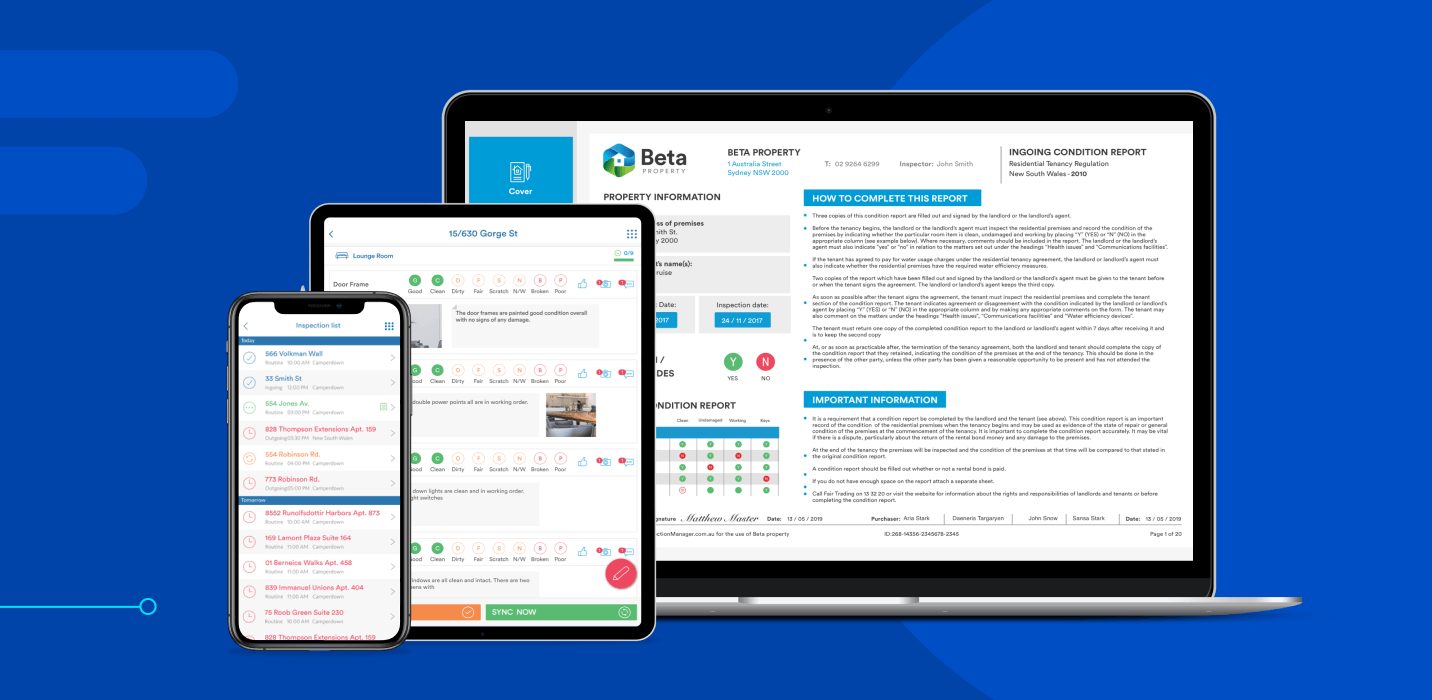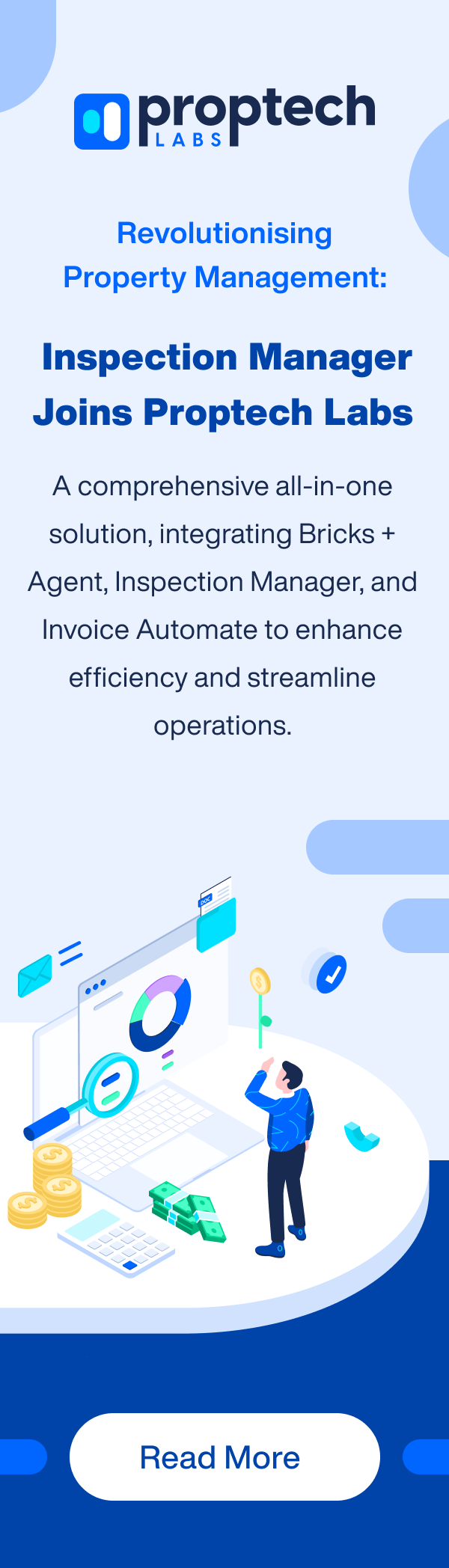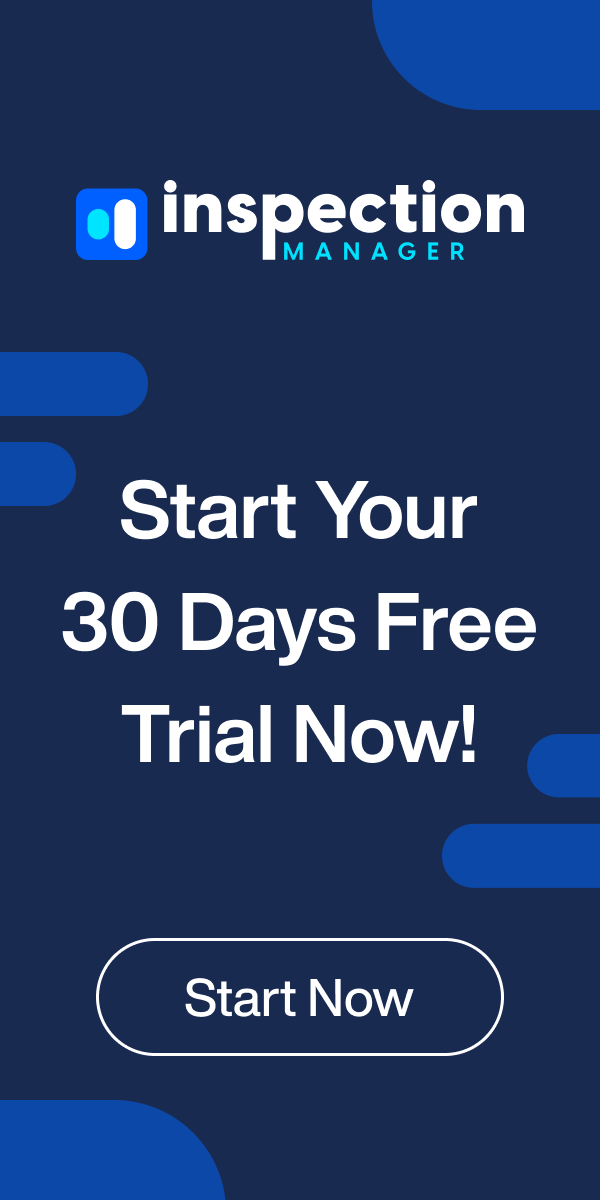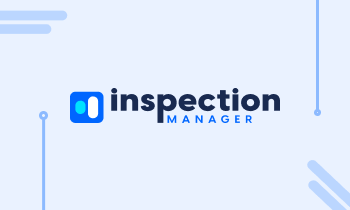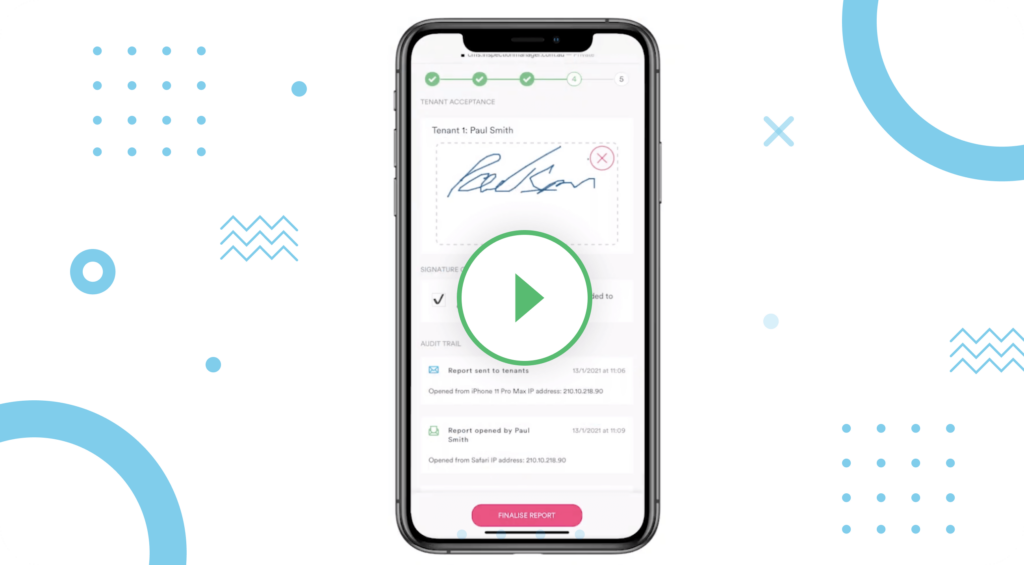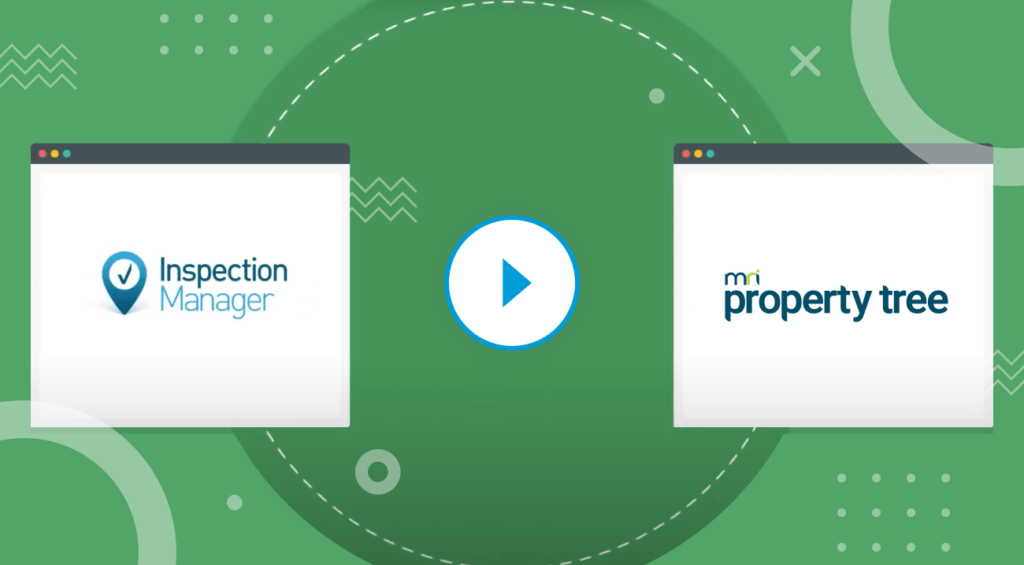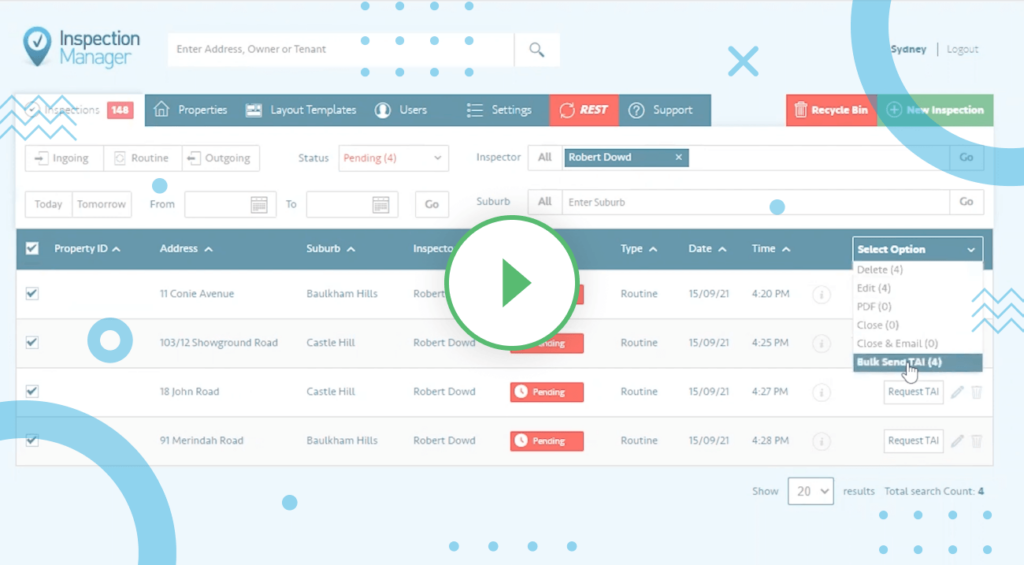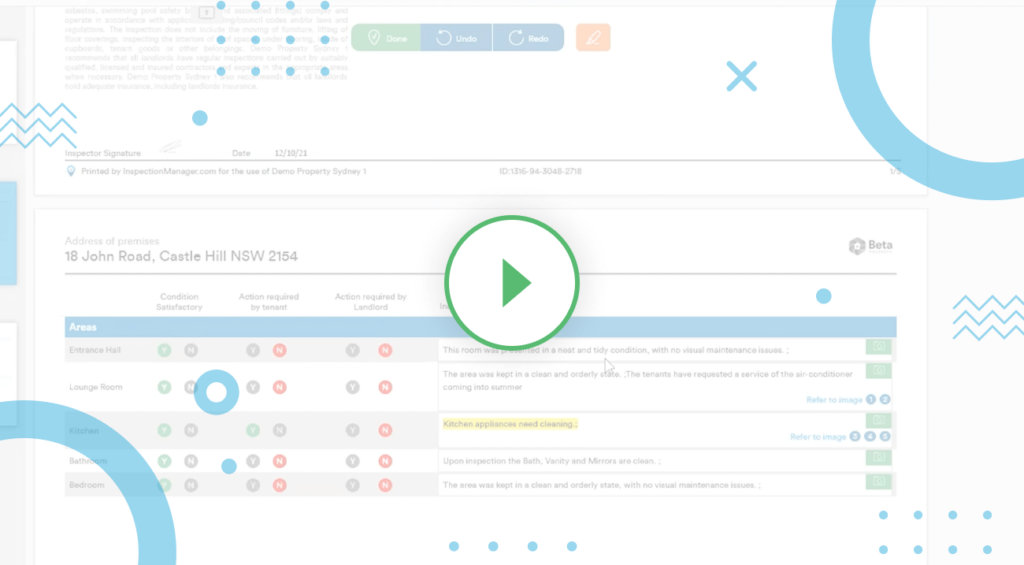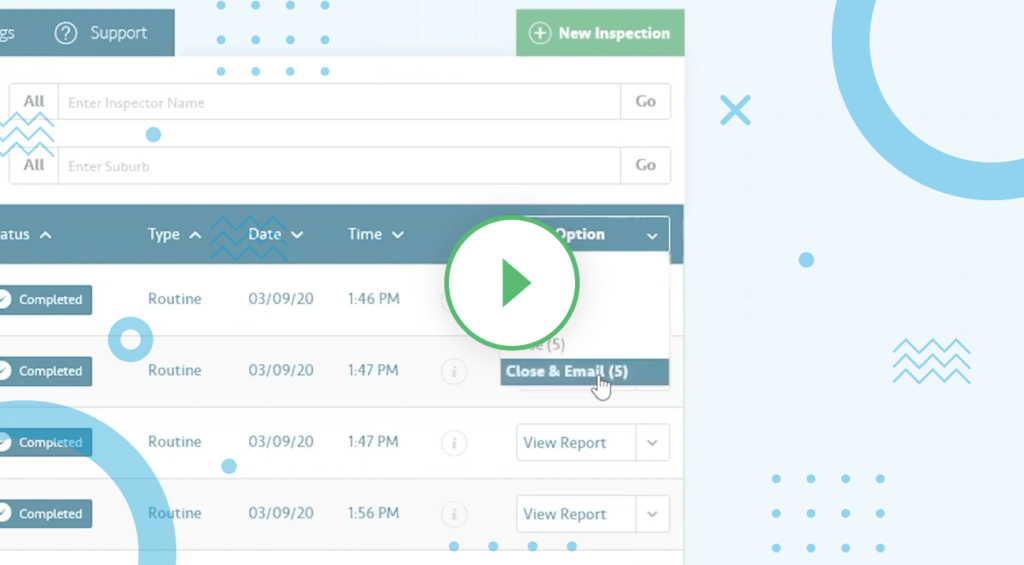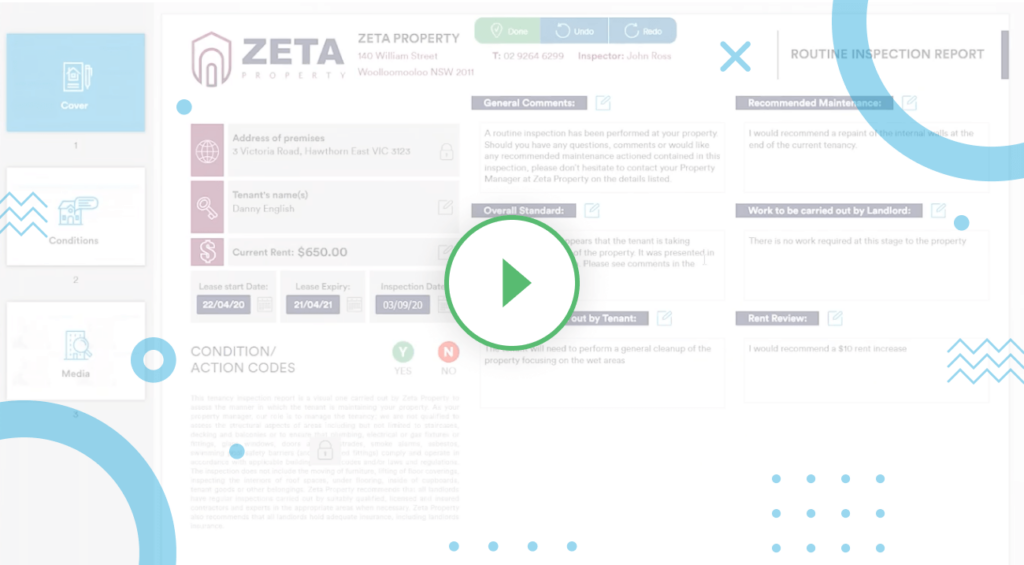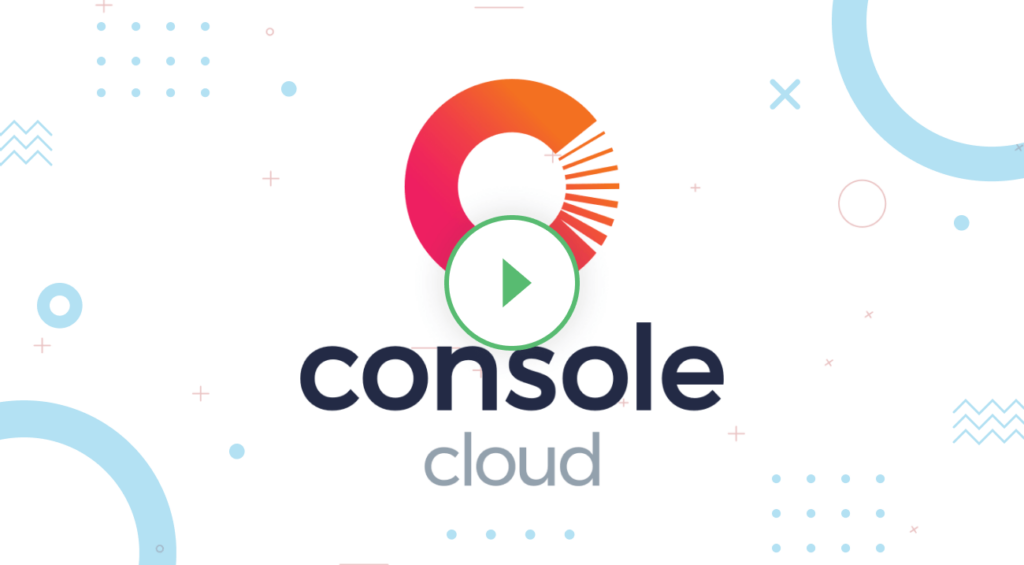Inspection Manager is made up of two different parts.
1st Part: CMS
The first part is the CMS or the Content Management System, a web-based system that users can log in to. Through the CMS users can manage properties, schedule an inspection, view upcoming inspections, and submit completed reports.
2nd Part: App
The second part of Inspection Manager is installed on the device. Once the property manager has scheduled an inspection from the CMS, they can then log in to the app in their mobile device with the same login credentials used in the CMS.On the app, they can see the inspections they have created as well as be reminded of upcoming inspections and view completed inspections.
After logging in, they can begin the inspection by modifying the Property Layout part of the app. Here, they can enter details and information such as the number of rooms and the items in it. The app ensures that all aspect of property inspection is covered so all the user needs to do is enter information as they go about the inspection.
Users can also mark off the condition of each area such as clean, undamaged, or needs a bit of work. You can also add a comment to each area or item. For example the wall in bedroom 1 has some damage to it, so they can add that comment in through the app. The Property Layout can be fully customised according to each property’s distinct characteristic, making it look very professional and relevant to the inspected property.
All information entered on the app will also reflect on the CMS database once the app is synchronised to it via Wi-Fi or 3G. Once done, the app can generate a comprehensive report that does not contain blank areas, unlike in manual reports.
Check out the next part of our series that will cover the mobile devices compatible with the Inspection Manager app.
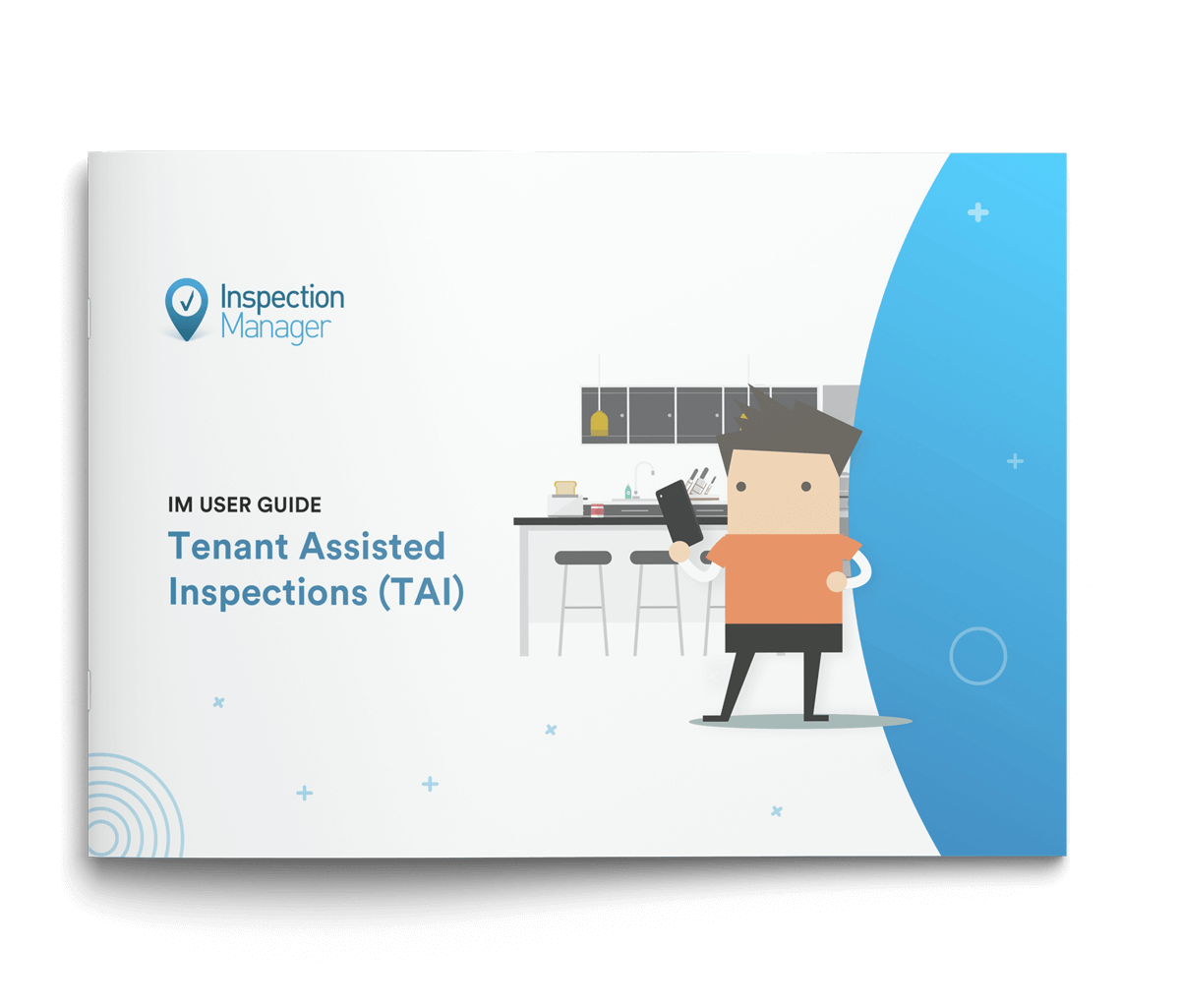
Download complete guide for Agents in PDF